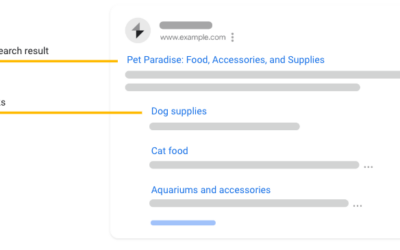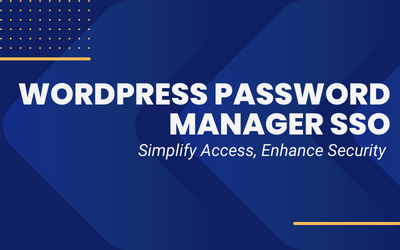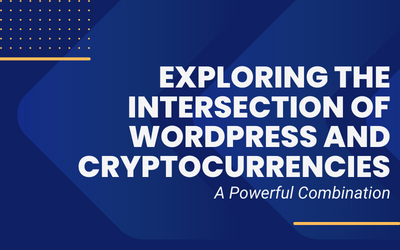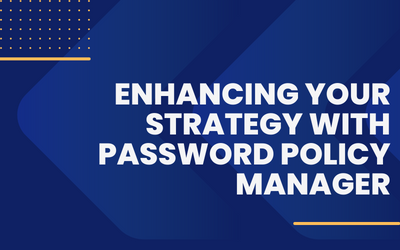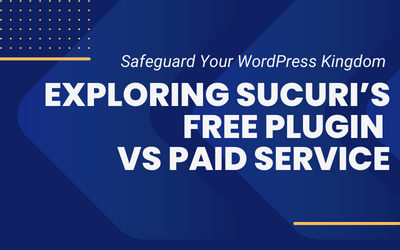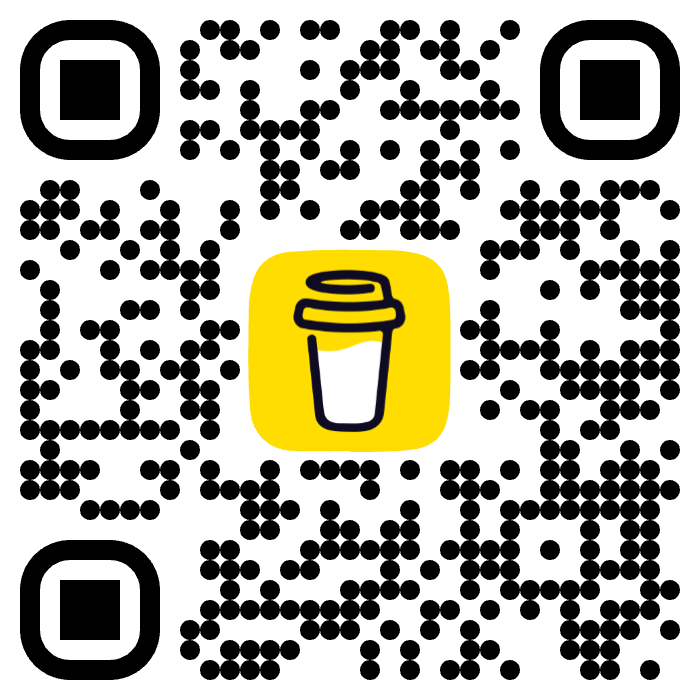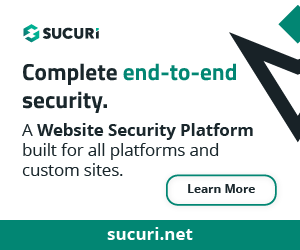If you’ve decided to use Redis to improve the performance of your WordPress website, the next step is to implement it. Here’s a step-by-step guide on how to implement Redis in any WordPress website:
1. Check server compatibility
Before implementing Redis, you need to make sure your server is compatible with Redis. Redis requires a server with at least 1GB of RAM and should be running on a Unix-like system. You can also check with your hosting provider to see if your server is compatible with Redis.
2. Install Redis on your server
If your server is compatible with Redis, you can proceed with installing Redis on your server. This process will depend on your server and its operating system.
You can refer to Redis‘ official documentation for installation instructions.
If you’re using a managed web hosting provider be sure to check with their Support team for the availability of Redis on such platform. If you’re hosting in Kinsta, Redis is available as an add-on for USD 100/month.

3. Install Redis Object Cache plugin
Next, you need to install the Redis Object Cache plugin on your WordPress website. This plugin will allow WordPress to use Redis as a caching mechanism.
You can download the plugin from the WordPress plugin repository or install it directly from your WordPress dashboard.

4. Configure Redis Object Cache plugin
After installing the Redis Object Cache plugin, you need to configure it to work with your Redis server.
To do this, you need to edit your wp-config.php file and add the following lines of code:
define('WP_REDIS_HOST', '127.0.0.1');
define('WP_REDIS_PORT', '6379');
These lines of code will tell WordPress to use the Redis server at IP address 127.0.0.1 and port 6379. You may need to modify these values depending on your server configuration. If you’re using a hosted REDIS service the host can either be an IP or hostname, be sure to review your provider documentation.
5. Test Redis cache
Once you’ve configured the Redis Object Cache plugin, you need to test it to make sure it’s working properly. You can do this by visiting your WordPress website and checking the response headers of your web pages.
Look for the “X-Cache” header and make sure it says “HIT“. This means that Redis is caching your web pages and serving them from memory.
6. Monitor Redis performance
Finally, you need to monitor the performance of your Redis server to ensure it’s running smoothly. You can use the Redis command-line interface to monitor performance metrics such as memory usage, CPU usage, and cache hits/misses. You can also use third-party monitoring tools to monitor Redis performance.
Tools to measure response time
Website: www.check-host.net
Price: FREE
In conclusion, implementing Redis in your WordPress website can significantly improve its performance. By following these steps, you can easily implement Redis and start caching frequently accessed data, reducing the load on your server, and improving the overall user experience.