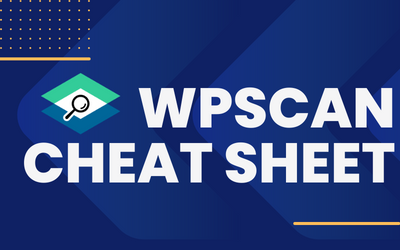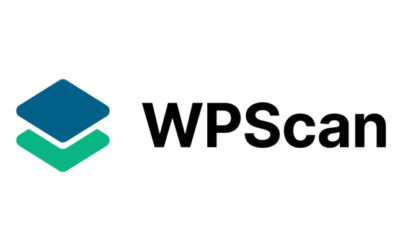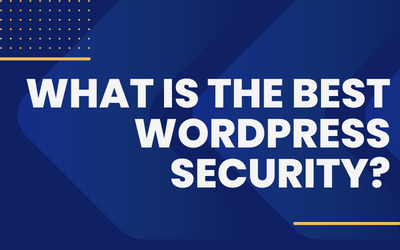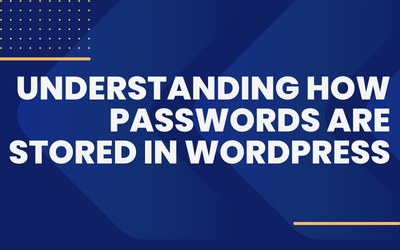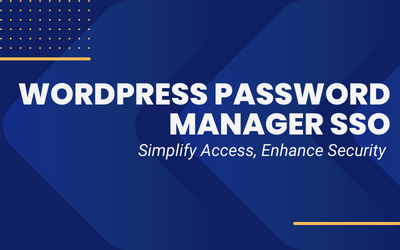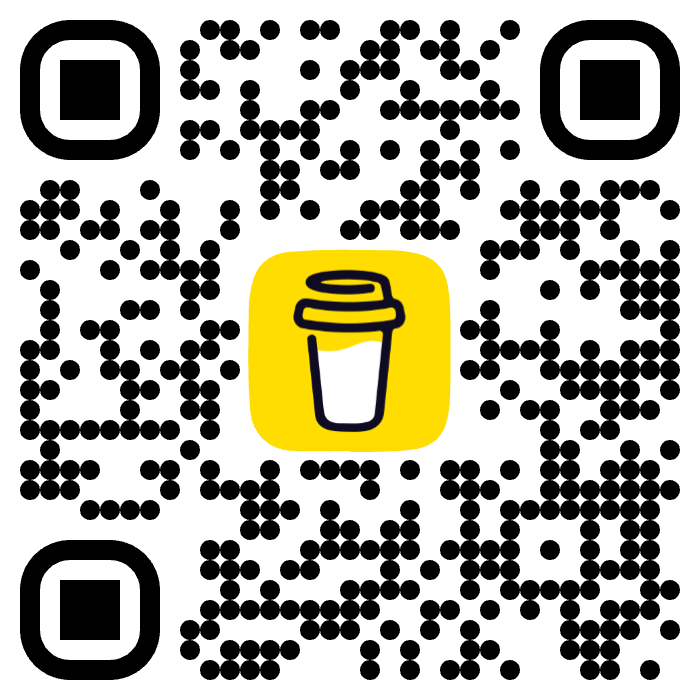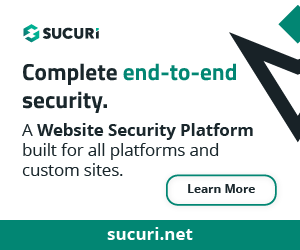In an increasingly digital world, securing your WordPress website is crucial. One powerful way to enhance security is by implementing Two-Factor Authentication (2FA). In this guide, we will walk you through the process of using the Google Authenticator app for WordPress 2FA, along with different plugin suggestions, highlighting their pros and cons.
Table of Contents
What is Two-Factor Authentication?
Two-Factor Authentication (2FA) is a security mechanism that adds an additional layer of protection to your online accounts, including WordPress websites. It enhances the security of traditional username and password-based authentication by requiring users to provide two different types of credentials to access their accounts.
In the context of 2FA, the first factor is typically something you know, such as a password. The second factor is something you have, which can be a physical device or an application. The idea behind 2FA is that even if an attacker manages to obtain your password, they would still need the second factor to gain access to your account, making it significantly harder for unauthorized individuals to breach your security.
One common form of the second factor is a One-Time Password (OTP) generated by an authentication app like Google Authenticator. This app generates time-based or event-based codes that expire quickly, providing an additional layer of security. The codes are usually valid for only a short period, typically 30 seconds, and change dynamically.
When using 2FA, after entering your username and password, you are prompted to provide the second factor, which is the current OTP generated by the authentication app. This ensures that even if someone has obtained your login credentials, they would still need physical access to your authentication app or device to log in successfully.
Two-Factor Authentication offers significant benefits for securing online accounts. It helps prevent unauthorized access, protects against password-related attacks (such as phishing or brute force attacks), and adds an extra layer of security to sensitive information. Implementing 2FA is a highly recommended security measure for individuals and businesses alike, as it significantly reduces the risk of unauthorized access and enhances overall security posture.
What are the types of 2FA?
There are several types of Two-Factor Authentication (2FA) methods available, each employing a different second factor to enhance security. Here are some common types of 2FA:
Time-Based One-Time Password (TOTP)
TOTP is one of the most widely used 2FA methods. It involves using an authentication app, such as Google Authenticator, Microsoft Authenticator, or Authy. The app generates time-based OTPs that expire after a short duration, usually 30 seconds. The user enters the current OTP displayed on their device when prompted during login.
SMS-Based Authentication
In this method, a one-time password or verification code is sent via SMS to the user’s registered mobile phone number. The user enters the received code to authenticate themselves. While widely supported, SMS-based 2FA has some security concerns, as SIM card swapping or interception can compromise its effectiveness.
Push Notifications
This method relies on a mobile app installed on the user’s device. When attempting to log in, a push notification is sent to the app. The user approves the login attempt by tapping a “Approve” or “Authenticate” button within the app. This method offers convenience and real-time authorization.
Hardware Tokens
Hardware tokens are physical devices that generate one-time passwords. These tokens can be in the form of USB keys, smart cards, or dedicated authentication devices. The user inserts or connects the hardware token and enters the generated OTP during login.
Biometric Authentication
Biometric 2FA utilizes unique biological characteristics, such as fingerprints, facial recognition, or iris scans, to authenticate users. This method is becoming more prevalent on smartphones and other devices equipped with biometric sensors.
Security Questions
While not as secure as other methods, security questions can serve as an additional factor. Users are required to provide answers to pre-defined questions during the login process.
It’s important to note that the availability of specific 2FA methods may vary depending on the platform or service you are using. Some services may support multiple types of 2FA, allowing users to choose their preferred method based on convenience and security considerations.
Two-Factor Authentication Plugins for WordPress:
“Two-Factor” by Plugin Contributors (FREE):

- Pros: This plugin is free and easy to use. It offers multiple authentication methods, including Google Authenticator. Additionally, it supports backup methods like email and backup codes.
- Cons: While it offers basic functionality, it may lack some advanced features like device-specific access controls.
“Google Authenticator – Two Factor Authentication (2FA)” by MiniOrange (PAID):

- Pros: This plugin integrates seamlessly with the Google Authenticator app and offers additional features such as IP blocking, device restriction, and support for multiple 2FA methods. It provides excellent customer support.
- Cons: This plugin comes with a cost for full functionality, and some advanced features might not be necessary for all users.
“Duo Two-Factor Authentication” by Duo Security (FREE and PAID):

- Pros: Duo Security offers a robust 2FA solution with a free tier for smaller websites. It supports multiple authentication methods, including Google Authenticator. The paid version offers advanced features like Single Sign-On (SSO) integration.
- Cons: The free version may have limitations in terms of the number of users or access to certain features. The paid version can be relatively expensive for larger websites.
Step-by-Step Guide for Using Google Authenticator with “Two-Factor” Plugin:
Step 1: Install and Activate the “Two-Factor” Plugin:
- Go to your WordPress dashboard, navigate to “Plugins” and click “Add New.”
- Search for “Two-Factor” by Plugin Contributors, install it, and activate the plugin.
Step 2: Configure the “Two-Factor” Plugin:
- Access the plugin settings under the “Users” section.
- Select “Google Authenticator” as the preferred method.
- Follow the on-screen instructions to generate a QR code.
Step 3: Set Up Google Authenticator App:
- Install the Google Authenticator app on your smartphone (available for iOS and Android).
- Open the app, tap the “+” button to add an account, and choose “Scan a barcode.”
- Scan the QR code displayed on your WordPress website.
Step 4: Verify and Test:
- Once the app scans the QR code, it will generate a 6-digit code.
- Enter the code in the verification field on your WordPress website and save the settings.
- Test the setup by logging out of your WordPress account and attempting to log back in. You will be prompted to enter the code from the Google Authenticator app.
Conclusion
Implementing Two-Factor Authentication using the Google Authenticator app adds an extra layer of security to your WordPress website. By following this step-by-step guide and considering the different plugin options, you can choose the one that best suits your needs. Remember, while free options like “Two-Factor” provide basic functionality, paid plugins like “Google Authenticator – Two Factor Authentication (2FA)” or “Duo Two-Factor Authentication” offer additional features for advanced security requirements.
Safeguarding your WordPress site has never been more critical, and with 2FA, you can significantly reduce the risk of unauthorized access and protect your valuable data.